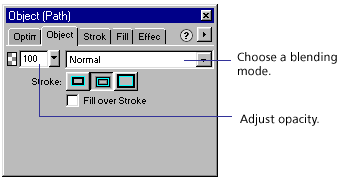
Use the Object inspector to adjust the opacity of selected objects and to apply blending modes. A setting of 100 renders an object completely opaque. A setting of 0 (zero) renders an object completely transparent.
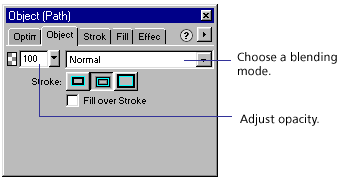
Set opacity and choose a blending mode in the Object inspector.
To set a blending mode for existing objects:
| 1 | With two objects overlapping, select the top object. |
| 2 | From the Blending Mode pop-up menu, choose a blending option as described in this section. |
To set a default blending mode to be applied to objects as you draw them:
| 1 | Choose Edit > Deselect to avoid inadvertently applying a blending mode. |
| 2 | In the Object inspector, choose a blending mode as the default as described in this section. |
Normal applies no blending mode.
Multiply multiplies the base color by the blend color, resulting in darker colors.
Screen multiplies the inverse of the blend color by the base color, resulting in a bleaching effect.
Darken selects the darker of the blend color and base color to use as the result color. This replaces only pixels that are lighter than the blend color.
Lighten selects the lighter of the blend color and base color to use as the result color. This replaces only pixels that are darker than the blend color.
Difference subtracts the blend color from the base color or the base color from the blend color. The color with less brightness is subtracted from the color with more brightness.
Hue combines the hue value of the blend color with the luminance and saturation of the base color to create the result color.
Saturation combines the saturation of the blend color with the luminance and hue of the base color to create the result color.
Color combines the hue and saturation of the blend color with the luminance of the base color to create the result color, preserving the gray levels for coloring monochrome images and tinting color images.
Luminosity combines the luminance of the blend color with the hue and saturation of the base color.
Invert inverts the base color.
Tint adds gray to the base color.
Erase removes all base color pixels, including those in the background image.